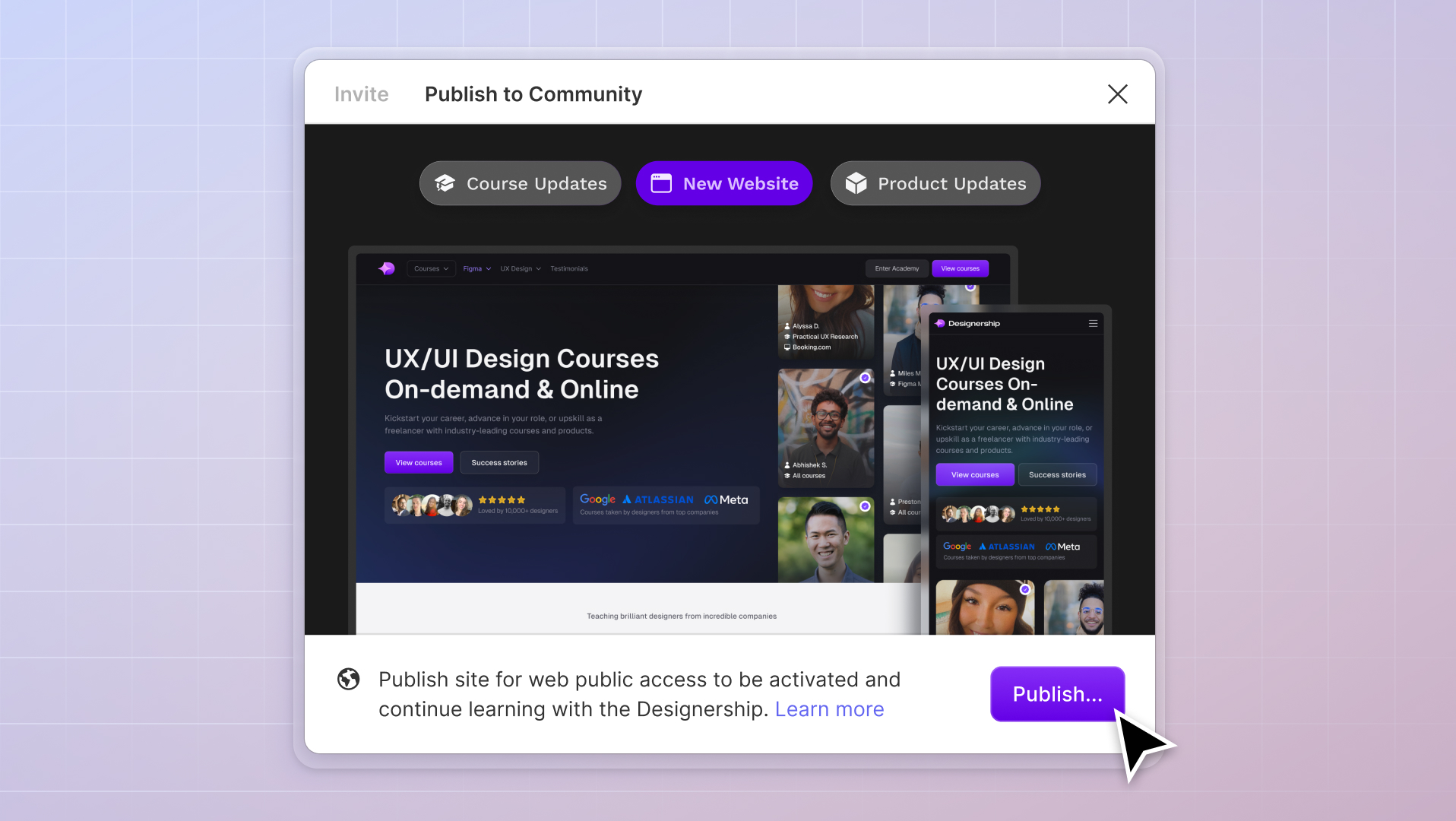
When it comes to design, Canva and Figma lead the pack.
According to Canva’s year-end report in 2021, they have over 120 million users. On the other hand, Figma has a user base of around 4 million.
Together, these design giants have secured an impressive $800 million in funding. But which tool truly stands out? Let's dive in.
Why UX/UI design tools matter for beginners
Just as an artist needs a set of brushes, an aspiring UX/UI designer requires the right tools to bring their vision to life. Tools like Figma and Canva allow you to play around, try out ideas, make changes, and see your creative ideas come to life.
When it comes to UX/UI design, it’s not just about making things look pretty — it’s about understanding users and creating intuitive and engaging experiences.
But that’s just the tip of the iceberg. There are technical aspects, like design systems and the handover processes with developers, which set platforms like Figma apart from Canva. For newcomers, understanding these complexities is beneficial and foundational for their long-term growth in design.
When you’re new, there’s already a learning curve to understand design principles. The last thing one needs is a tool that’s too complex.
Intuitive design tools like Figma and Canva can fast-track the learning process so that beginners spend less time trying to understand complicated interfaces and more time mastering design concepts.
What to look for in beginner-friendly design tools
Before we look into Figma and Canva separately, let’s decide first what makes a design tool suitable for beginners:
- Ease of use: A straightforward, clean interface.
- Versatility: Tools that allow for a wide range of designs, from basic mock-ups to intricate interfaces.
- Collaborative features: The ability to work with others and get feedback.
- Resource accessibility: Access to plug-ins, add-ons, asset libraries, design kits, and templates.
- Education: Tutorials, workshops, and a supportive community.
Usability for hands-on experience
While theoretical knowledge is essential, there's no substitute for hands-on practice. Diving into real design situations with tools like Figma or Canva refines your skills and provides insights into real-world challenges. This hands-on approach enables you to apply your knowledge and develop an intuitive understanding of design.
Canva and Figma: A beginner’s overview
Canva’s claim to fame

Canva is a graphic design platform founded in 2012 by Melanie Perkins, Cliff Obrecht, and Cameron Adams. Originating in Sydney, Australia, its mission is to democratize design and make it accessible to people worldwide.
Figma’s rise among newbies

Figma is a collaborative design tool that founders Dylan Field and Evan Wallace first released publicly in 2016. Like Canva, their vision is to make design accessible to everyone.
They changed the design landscape by enabling real-time collaboration, allowing multiple designers and cross-functional teams to work simultaneously on the same project.
Interface simplicity: Canva vs. Figma
Navigating Canva’s layout

Welcoming interface: When you enter the dashboard, you’ll find clear prompts that direct you to templates and design options.
Side panel exploration: When you select a new design or continue an existing one, you’ll see a navigational panel on the left side that categorizes design elements such as templates, photos, and text. When you click on one, it expands and offers many options.
Top bar features: The top bar houses essential functions like resizing the design, downloading the finished piece, and sharing the project.
Figma’s introductory design experience
Straightforward dashboard: When you first log into Figma, you’ll be taken to your dashboard. This is where you can view and organize all your design files. A sidebar on the left allows easy access to recent files, drafts, and shared projects.

Primary workspace: When you open or create a file, you’ll find yourself in Figma's primary workspace. This central area serves as your canvas where the creative process unfolds.
Tool exploration: Figma’s left-side toolbar contains various tools. Each has a unique purpose, such as drawing shapes, adding text, or selecting elements.
Properties panel: When an object is selected on the canvas, the right panel adjusts to display its properties, such as fill color, stroke, and effects.
Beginner-focused features: A comparative analysis
Getting started with Canva’s tools

Templates: Canva offers pre-designed templates for various purposes, such as posters, presentations, and social media graphics. This allows beginners to choose a design and start customizing without starting from scratch.
Drag-and-drop interface: Users can easily drag elements, images, and texts onto their canvas.
Magic resize: With just a click, Canva adjusts your design to fit different formats and dimensions.
Built-in image and element library: Canva users can access an extensive library of stock photos, graphics, and illustrations.
Easy typography: Canva offers ready-made font combinations and a wide selection of fonts.
Take note that your access to images, elements, and typography may vary depending on your membership level. The free version offers fewer options, while the paid version gives you access to a wider range of resources.
Essential Figma features for new designers

Frames and vectors: Think of frames like containers or boxes that hold your design elements. They can be any size, and you can have multiple frames in one project. On the other hand, vectors are graphic elements of points, lines, and curves defined by mathematical equations.
Component system: Suppose you design a button and want to use it multiple times across your design. Instead of recreating it each time, you can turn it into a component. Then, you can create instances (or copies) of this component wherever needed.
Real-time collaboration: You and your team can see each other’s cursors, edit in real time, and leave comments. This promotes teamwork, faster feedback, and a more streamlined design process.
Simplify the design process
Because of Figma’s extensive design capabilities, designing can be time-consuming — especially when you’re starting from scratch or sifting through different assets.
Imagine a toolkit that streamlines the creation process to help you deliver impactful designs. The Shipfaster UI: Figma UI Kit & Design System is a solution tailored for designers looking for efficiency and consistency.
Canva for Teams: Canva’s collaborative introduction
Introduced in 2022, Canva for Teams is a subscription plan for teams of 2 or more individuals. It provides access to Canva Pro features along with additional premium workplace tools.
Users have access to branded resources, shared templates, and assets. Sharing projects can be done by generating a project link to grant access for team members to view, comment on, assign, or edit designs.
Real-time collaboration is another key feature. Their folder organization system helps users organize their designs so team members can quickly locate and access the necessary files.
Figma’s entry-level collaboration tools
Simultaneous editing: Figma allows multiple designers to work on the same project concurrently. New designers can follow along and watch their peers design in real time.
Commenting system: Beginners can get feedback using the built-in comment system to understand the required changes better.
Interactive Prototyping: With prototyping in Figma, you can link different frames together to simulate the flow of an app or website. This helps in testing and visualizing the user journey without coding anything.
Version history: Figma automatically saves design versions. This ensures that beginners can track changes, revert to previous versions, or understand the evolution of a design.
Make the most out of Figma's real-time collaboration
Figma's real-time collaboration is one of its standout strengths. Because multiple team members are involved, feedback can sometimes get scattered and misunderstood. That’s why it’s important to use this feature the right way so that you can handle feedback promptly and create designs more effectively.
Streamline your workflow effectively with our Figma Annotation Kit. This free comprehensive toolkit organizes feedback in a clear and simple way so you can polish your designs faster.
Cost-effective choices for beginners
Canva’s starter pricing
Canva Free: Canva’s free version offers access to 250,000+ templates, over 100 design types, and over a million free photos and graphics, AI-powered tools, and 5GB of secure cloud storage for designs.
Canva Pro: Aside from the free plan features, Canva Pro includes unlimited access to premium templates, an expanded library of premium assets, 100 brand kits, Magic Resize, Beat Sync, AI tools, social media scheduling, 1TB of cloud storage, and more. Memberships for a single person are priced at $119.99 annually or $14.99 monthly.
Canva for Teams: This membership includes all Canva Pro features and additional features enabling teams to collaborate efficiently and scale content production. It offers centralized brand assets, Brand Guidelines, Brand Controls, Brand Templates, and design approval workflows.
Membership pricing starts at $29.99 per month for up to 5 team members, with an extra charge for each additional member.
Canva for Education: Canva for Education offers free access for teachers, schools, and students. Primary and secondary students can join through teacher invitations.
Figma’s budget-friendly offerings
Starter plan: Figma’s free tier allows up to two editors and three projects with unlimited cloud storage. With the Starter plan, users can access 3 Figma and 3 FigJam files and create unlimited personal files.
Collaboration is easy with unlimited collaborators, and users can use plugins and templates.
Figma Professional: The Figma Professional plan costs $12 per editor monthly when billed annually or $15 monthly. It includes unlimited Figma files, version history, shared and private projects, team libraries, and more.
Students and educators can use Figma Professional for free, given they are at least 13 years old and part of a structured classroom setting — such as high schools, universities, online courses, workshops, or design and coding academies.
Nurturing the novice: Learning resources and communities
Canva’s beginner tutorials and resources
Design School: Design School is Canva’s free platform full of video tutorials that range from basic graphic design principles to advanced branding techniques. They also offer tutorials that are bite-sized lessons that interactively teach the basics.
Canva Design Community: Canva’s online community allows users to ask questions, share their designs, and get feedback. This peer-to-peer interaction is invaluable for learning and growth.
Figma’s pathway for new designers
Figma Learn: Figma Learn helps users understand Figma’s interface and basic functionalities with tutorials and interactive challenges.
Community files: The Figma Community is where users can share their Figma files as templates. New designers can learn by analyzing these files and seeing how professionals structure their work.
YouTube tutorials: The internet is filled with resources, and YouTube is no exception. Many professionals and industry leaders, like Mizko, share their expertise on the platform.
Online courses: Plenty of beginner-friendly free and paid courses are available to help you get familiarized with Figma.
If you want to save time searching for tutorials and workshops that don’t meet your expectations, explore Designership’s Figma course - The Ultimate Figma Masterclass Course.
In just 10 hours, you can turn design uncertainties into confident design expertise.
Pros and cons for the UX/UI design newcomer
Canva’s beginner-friendly advantages

Simple drag-and-drop interface: Because Canva’s design platform is primarily drag-and-drop, it’s easy for beginners to pick up and learn without a deep understanding of design tools.
Templated designs: With thousands of pre-made templates available, newcomers can get started with designs for almost any purpose – from presentations to social media posts.
Integrated asset library: Canva has an extensive library of stock photos, graphics, and fonts, so users don’t have to search elsewhere for design elements.
Limitations of Canva for those new to design
Limited customization: While Canva’s pre-designed templates are convenient, they can restrict creative freedom. The easy access may lead designers to rely on them rather than exploring advanced customization options and developing their design skills.
Not industry-standard for professional UX/UI design: For those looking into a professional design role, Canva may not be the ideal platform to invest in long-term.
Alignment concerns: While Canva offers lines and grids, more than they may be needed for designers requiring pixel-perfect alignment.
Benefits of Figma for beginners

Industry standard: Figma is rapidly becoming a UX/UI design staple. Learning Figma could give beginners an edge when transitioning into professional roles.
Real-time collaboration: Figma can be used by multiple users simultaneously to work on designs and give feedback. While Canva for Teams offers similar features, Figma offers this regardless of your membership.
Vector-based design: This allows for crisp, clean designs that can be scaled without losing quality.
The learning curve: Disadvantages of Figma for novices
Steep learning curve: Compared to Canva, Figma can be more challenging for newcomers due to its extensive range of professional-grade tools.
Strong internet connection is (almost) required: Because Figma is primarily a cloud-based tool, it can sometimes be sluggish on older hardware or slow internet connections.
It can be overwhelming for simple projects: Figma’s professional tools and options must be more balanced for those who want to create a simple graphic.
2024 verdict: What’s the best UX/UI design starter tool?

Figma and Canva have emerged as frontrunners in the world of design tools. Their growing user base speaks volumes of this.
Ultimately, the right tool depends on finding what works best with your needs.
For casual graphic designers
For simple and easy graphics, Canva shines. Its user-friendly drag-and-drop system and pre-made templates make it perfect for beginners or clients who have a limited understanding of design tools like Figma.
It's a platform tailored for those just starting their design journey or seeking a straightforward solution.
For people pursuing a UX/UI design career
Figma is for those serious about pursuing a UX/UI design career. While it has a steeper learning curve than Canva, it’s becoming an industry standard.
Mastering Figma provides a competitive edge and equips beginners with skills that empower them to excel in the dynamic design field.
Dive in, gain firsthand experience, and share your design journey to enrich the community!
Mastering Figma: A career essential in UX/UI design
By now, you’ll know that Figma is a much more complex and advanced tool than Canva. That makes mastering it a challenge.
Pursuing a career in UX/UI design requires not just being design-proficient in Figma, but also knowing how to make informed, data-driven design solutions.
With Designership’s Figma & User Research Course Bundle, you’ll get hands-on with Figma, understand its ins and outs, and complement this with insights. Plus, you don't have to spend weeks or months — learn it all in just 10 hours.
Gain confidence and design not just visually stunning but also impactful solutions. Ready to level up?


































.jpg)



%20(1)%20(1).jpg)







